Creating Interview Templates
September 19, 2025 | 4 min read
OVERVIEW
Templates in InterWiz allow you to standardize interviews, saving time and ensuring consistency across the hiring process. When you’re conducting an interview with AI, templates make sure every candidate is assessed fairly. This article explains the types of templates available and walks you through creating a new one using the template wizard, including when to integrate an AI Interviewer for efficiency.
Template Categories
There are two types of templates in InterWiz:
Screening templates
A shorter interview (up to 30 minutes) is designed to filter candidates quickly. Screening interviews focus on basic qualifications, role fit, and general skills. When paired with an AI interview, these templates allow you to evaluate a large number of candidates consistently.
In-depth templates
A longer interview (up to 60 minutes) is used to assess shortlisted candidates thoroughly. In-depth interviews typically focus on technical skills, problem-solving, and deeper role-related expertise to support final hiring decisions. Many teams now use AI Interviewer to balance structured scoring.
How to Create a Template
Navigate to the Templates tab from the navigation bar.
On the Templates page, open the Create Template dropdown.
Select either Screening or In-depth depending on your needs.
You’ll be redirected to the Template Wizard to begin setup.
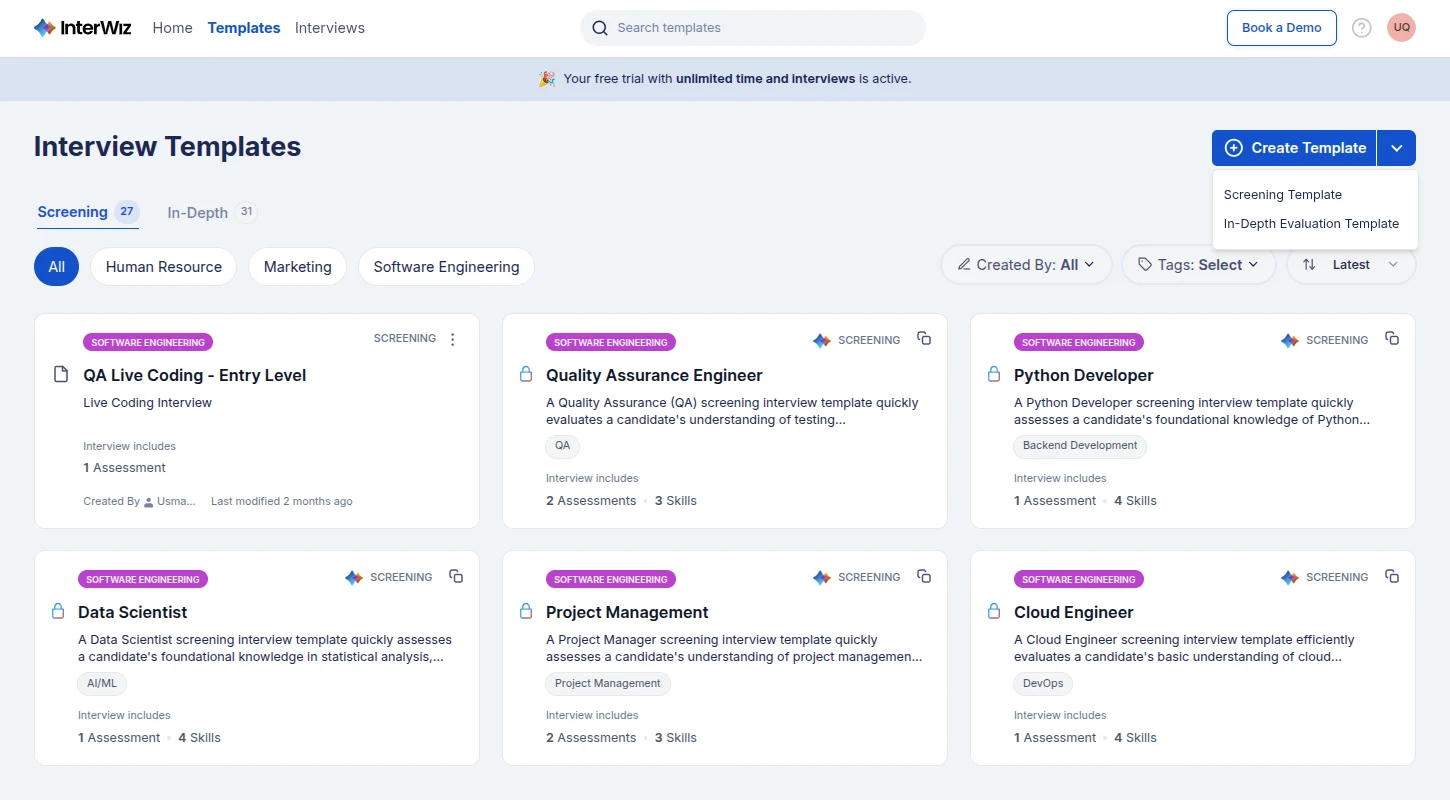
Template Wizard
The template wizard consists of three steps:
Step 1: Role Details
In this step, you’ll define the role for which the template is being created.
Domain – Select the domain (e.g., Engineering, Marketing, Sales). This determines the type of assessments that will be suggested.
Job Title and Job Description – Provide details about the role.
URL – Paste the link to a job description; the system will extract it.
Upload – Upload a file containing the job description.
Custom – Write or paste your own job description directly.
Tags (Optional) – Add relevant tags for filtering and searching later.
Resume Shortlisting Criteria (Optional) – Add recruiter-specific requirements to automate CV shortlisting, especially useful when combining human review with insights from an AI interview.
👉 Once you’ve entered these details, click Next. The system will validate the information before moving you to the next step.
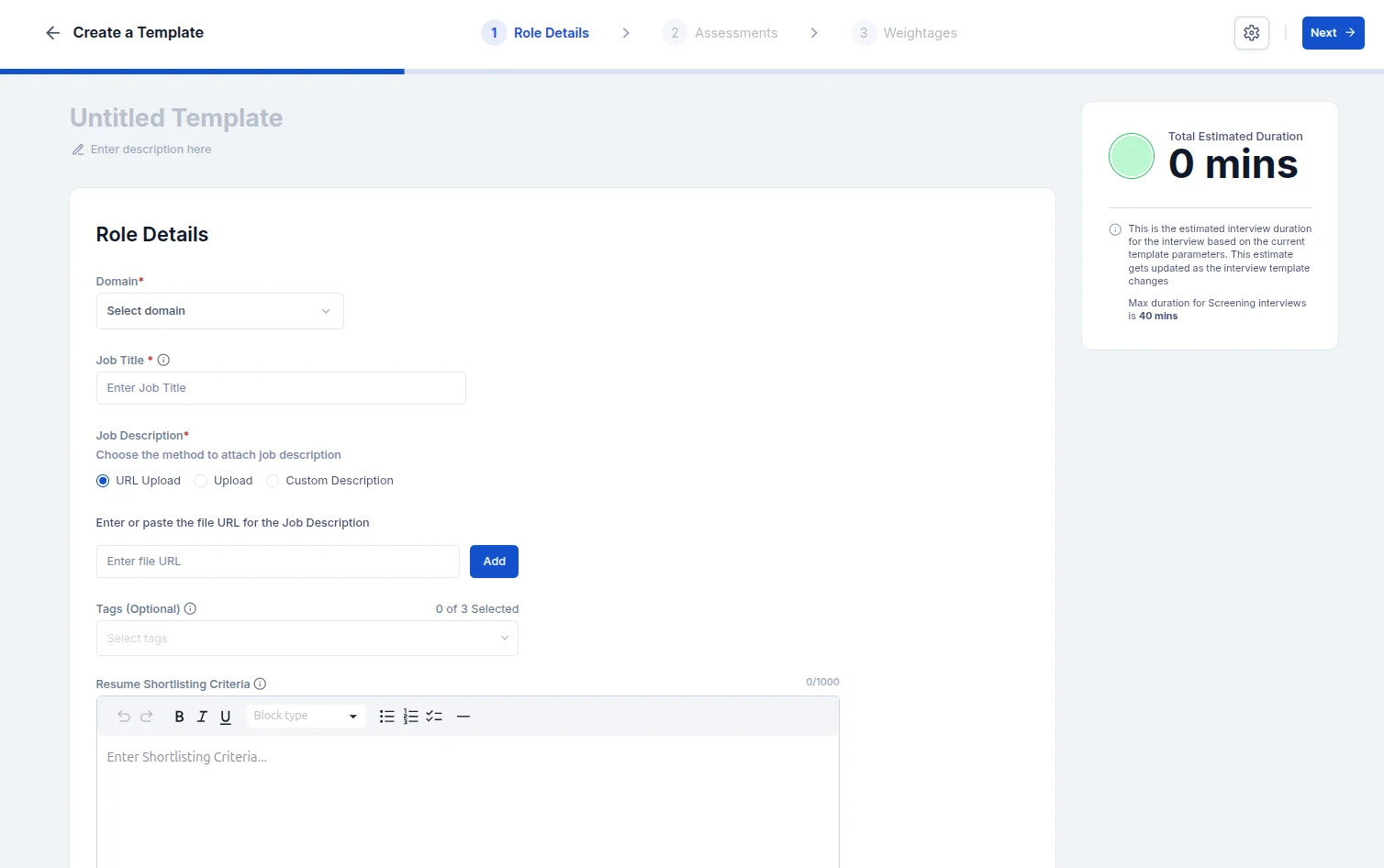
Step 2: Assessments
Based on the information provided in role details, the system will automatically generate suggested assessments.
Review the suggested assessments.
Add new ones that match your requirements.
Delete or edit existing assessments to better fit the role.
This step ensures the interview content aligns with job requirements.
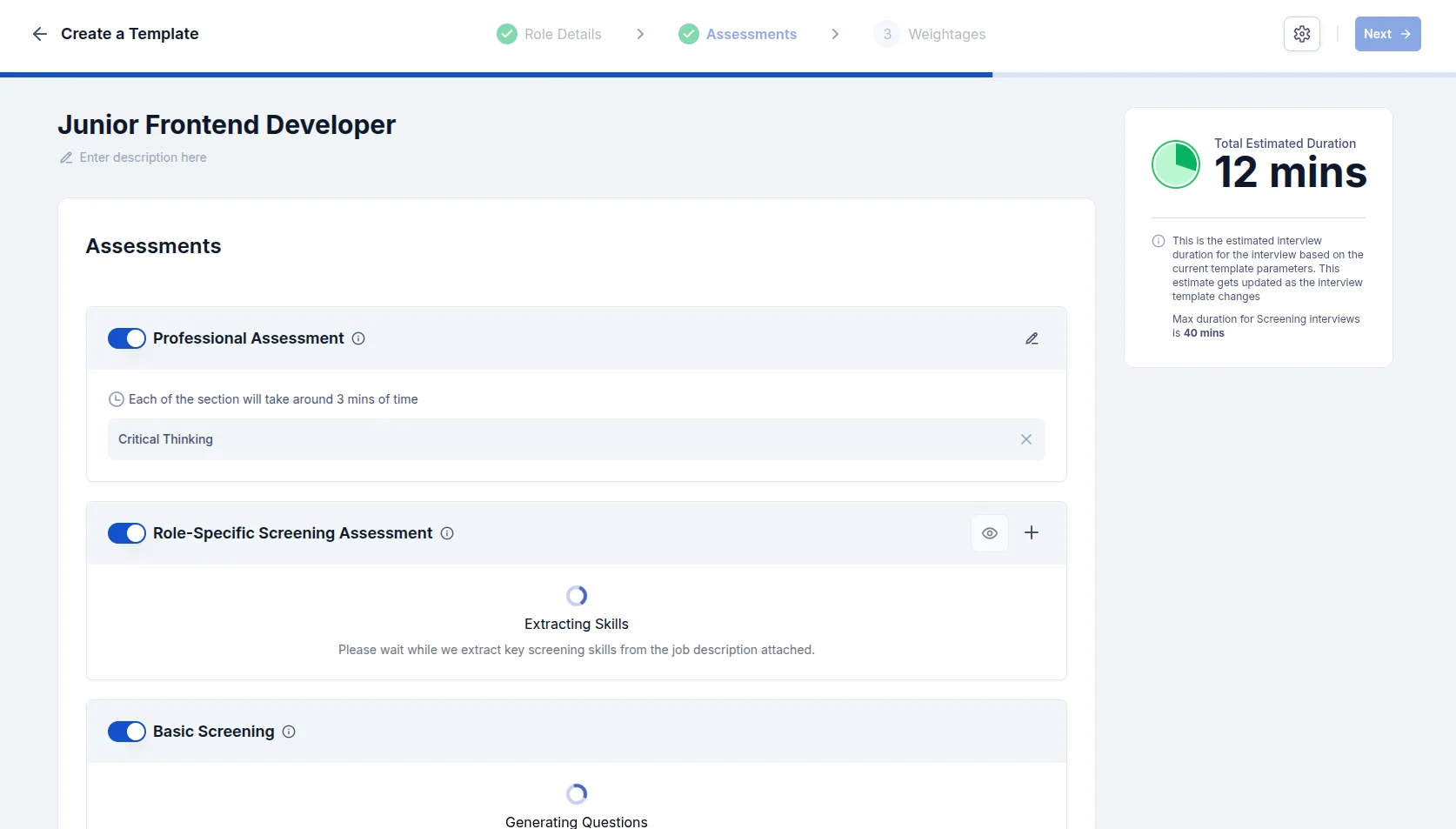
Step 3: Weightages
After finalizing your assessments, click Next to assign weightages.
Weightages determine how much each assessment contributes to a candidate’s overall score.
Adjust percentages to highlight the areas that matter most (e.g., technical skills may carry more weight for engineering roles).
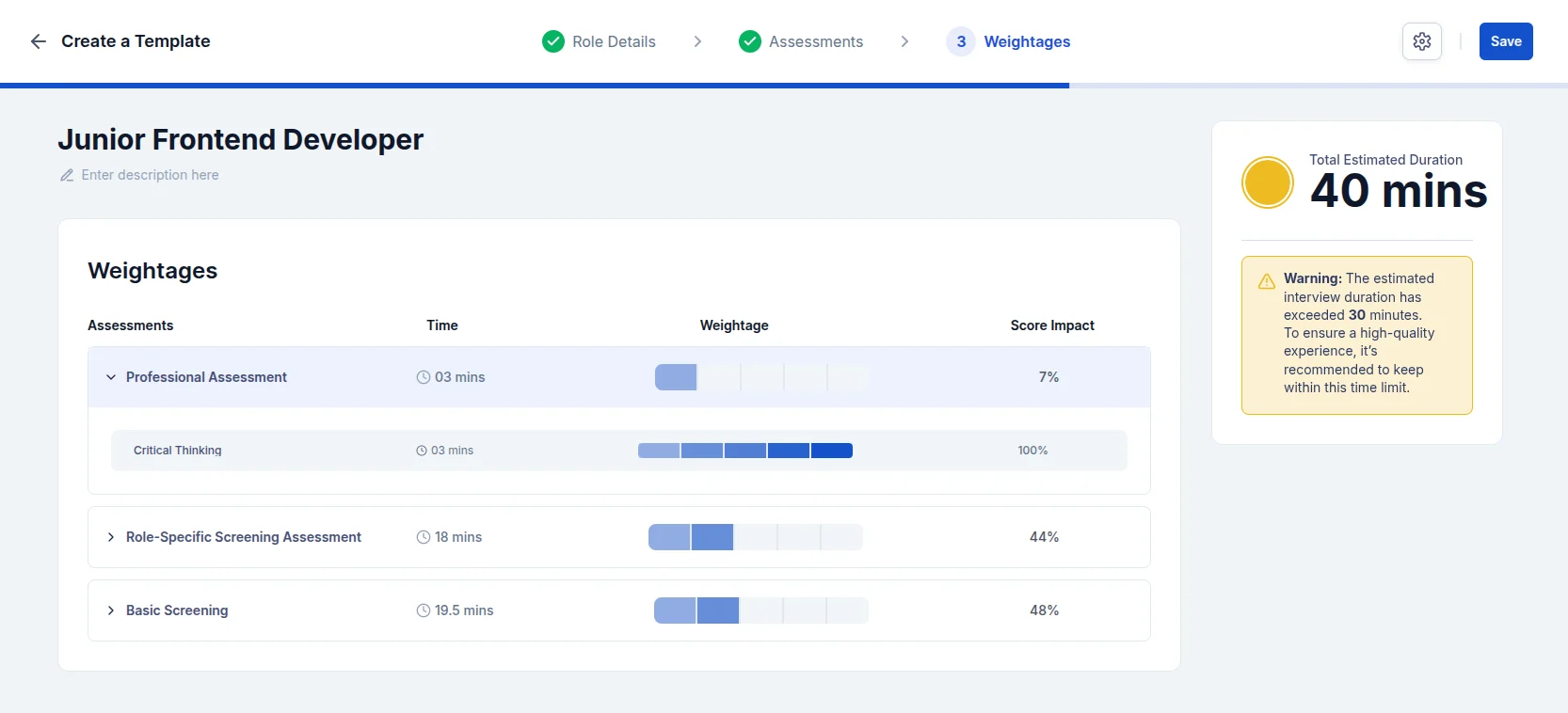
Saving Your Template
Once all steps are complete:
Click Save.
Your template will be stored in the Templates list.
You can return to this list anytime to edit, duplicate, or use the template when scheduling an interview.
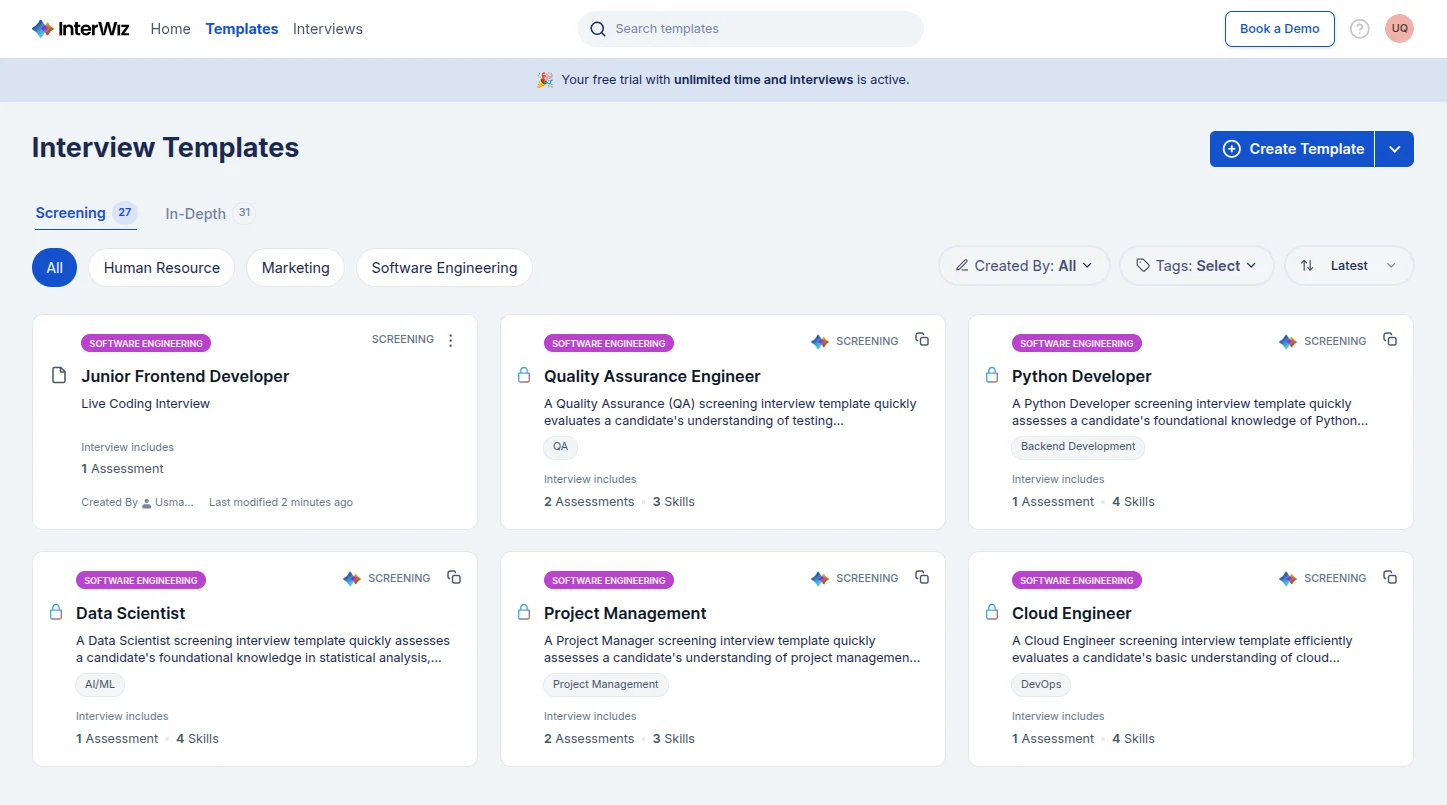
Once your template is saved, you’ll also have the option to generate a Interview link. Anyone with this link can take the interview for that template at their own convenience, making it easier to invite candidates without sending individual invites each time. To add it, you need to click on the settings icon on top right of template wizard, and click on copy link of ‘Candidate Interview Link’ portion
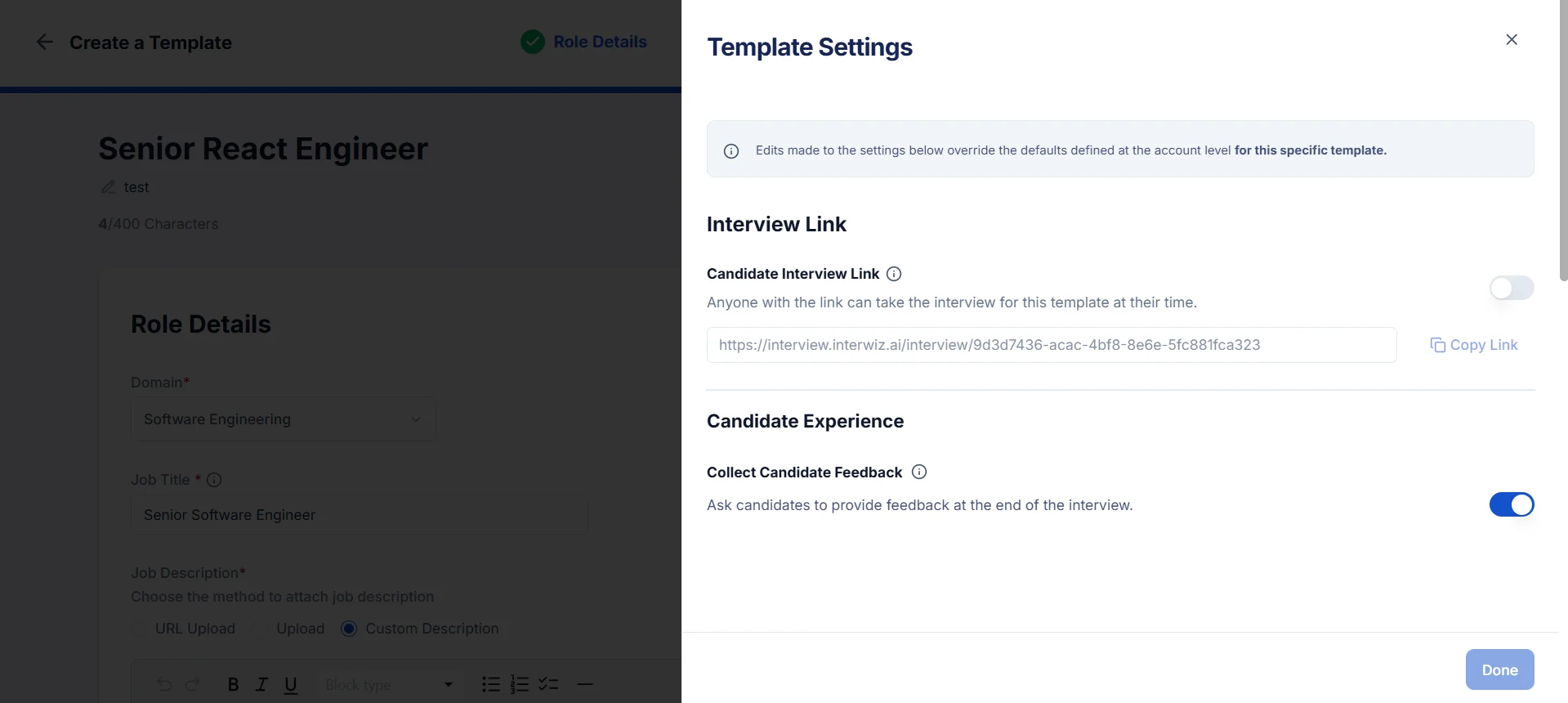
⚡Pro Tip: Using templates with an AI Interviewer helps you combine structured automation with recruiter insight, ensuring every interview with AI is consistent and fair while saving time across the hiring process.